Publications comprise a series of pages; you can use the Pages panel to add, move, and remove those pages as needed. You can also double-click pages in this panel to open them on the canvas for editing.
The actions in the Pages panel are enabled using drag and drop or the right-click context menus.
- For more general information about the workspace, see Publish Lite Workspace
Pages panel
Note: When you build your output publication, the sequence of the pages typically matches the sequence of pages in this panel.
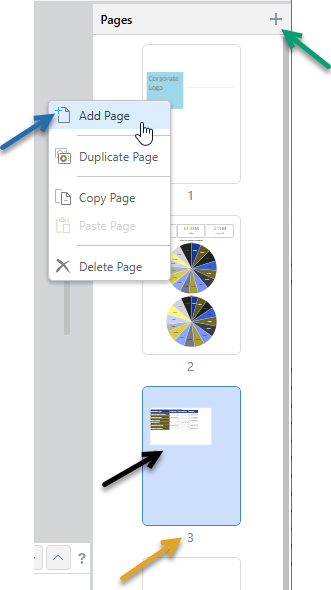
|
Function |
Highlight |
Description |
|---|---|---|
|
Add Page |
Green arrow |
Add a new page to your publication. The new page is added immediately after the currently selected page. Tip: You can, alternatively, create a new page from either the option on the overhead ribbon or the right-click context menu (blue arrow above). |
|
Thumbnail |
Black arrow |
Each page is represented by a thumbnail. The thumbnail gives a visual impression of the graphics on the page.
Note: The page that is currently selected in the panel is highlighted using a border. |
|
Page number |
Orange arrow |
Each page has a number. The number is assigned automatically, based on the position of the page. |
Context menus
The right-click context menu allows you to interact with the pages in the Pages panel. The options differ depending on what is selected:
|
Function |
What is selected? |
Description |
|---|---|---|
|
Add Page |
Page or background |
Add a new page to your publication. The new page is added immediately after the currently selected page. Tip: You can, alternatively, create a new page from either the option on the overhead ribbon, the plus icon at the top of the panel (green arrow above), or on the right-click. |
|
Page |
Create a copy of the selected page alongside the original. |
|
|
Copy Page |
Page |
Copy the page to your clipboard. |
|
Page or background |
Paste a copied page from your clipboard to either another position in this publication or into another publication. |
|
|
Delete page |
Page |
Remove the page from the publication entirely. |
Content items in duplicated and copied pages
When you duplicate or copy and paste a page, the new page is created with its content items "duplicated" in the same position as the original:
- If the page is pasted into a publication that uses a different theme to the source publication, the target theme's fonts, colors, and so on are applied wherever the original page's formatting was not manually overridden.
- All basic content items (text fields, placeholders, variable text fields, shapes, and images) that are present on the original page are duplicated in the copy.
- Any discoveries are shown in both source and target pages, but as different views of the same underlying discovery rather than as duplicated visuals. This means that any changes that you make to the underlying discovery (right-click Open in Discover) affects the visual on both pages.
- Any interactions between copied content items (including discoveries) and slicers are enabled in the target if the slicer exists in the target publication.
Tip: If you paste a page into a publication that uses a different page size or orientation to the source, you may want to improve the layout of your content items on your copied pages either using the Auto Layout tool or by moving and resizing the content items on your canvas.